Managing online courses can feel like juggling flaming swords while riding a unicycle. With so many tasks, deadlines, and content to manage, it’s easy to feel overwhelmed. If you’ve ever found yourself drowning in sticky notes or spreadsheets, you are not alone!
But guess what? Trello can be your lifesaver! Stick with me, and I’ll show you how to turn that chaos into a well-organized masterpiece. By setting up your Trello board effectively, you’ll be able to manage your courses like a pro.
We’ll cover everything from setting up your board to collaborating seamlessly with others. Get ready to transform your course management game and enjoy some newfound clarity and control!
Key Takeaways
- Create a dedicated Trello board for managing your online courses.
- Organize lists by course stages, topics, or deadlines to maintain clarity.
- Add cards for tasks, resources, and notes, complete with descriptions and checklists.
- Use color-coded labels to categorize tasks and improve visual tracking.
- Set due dates on cards to stay on schedule and receive reminders.
- Invite others to collaborate, allowing for shared tasks and real-time feedback.
- Regularly track progress and adjust plans to ensure the course stays on track.
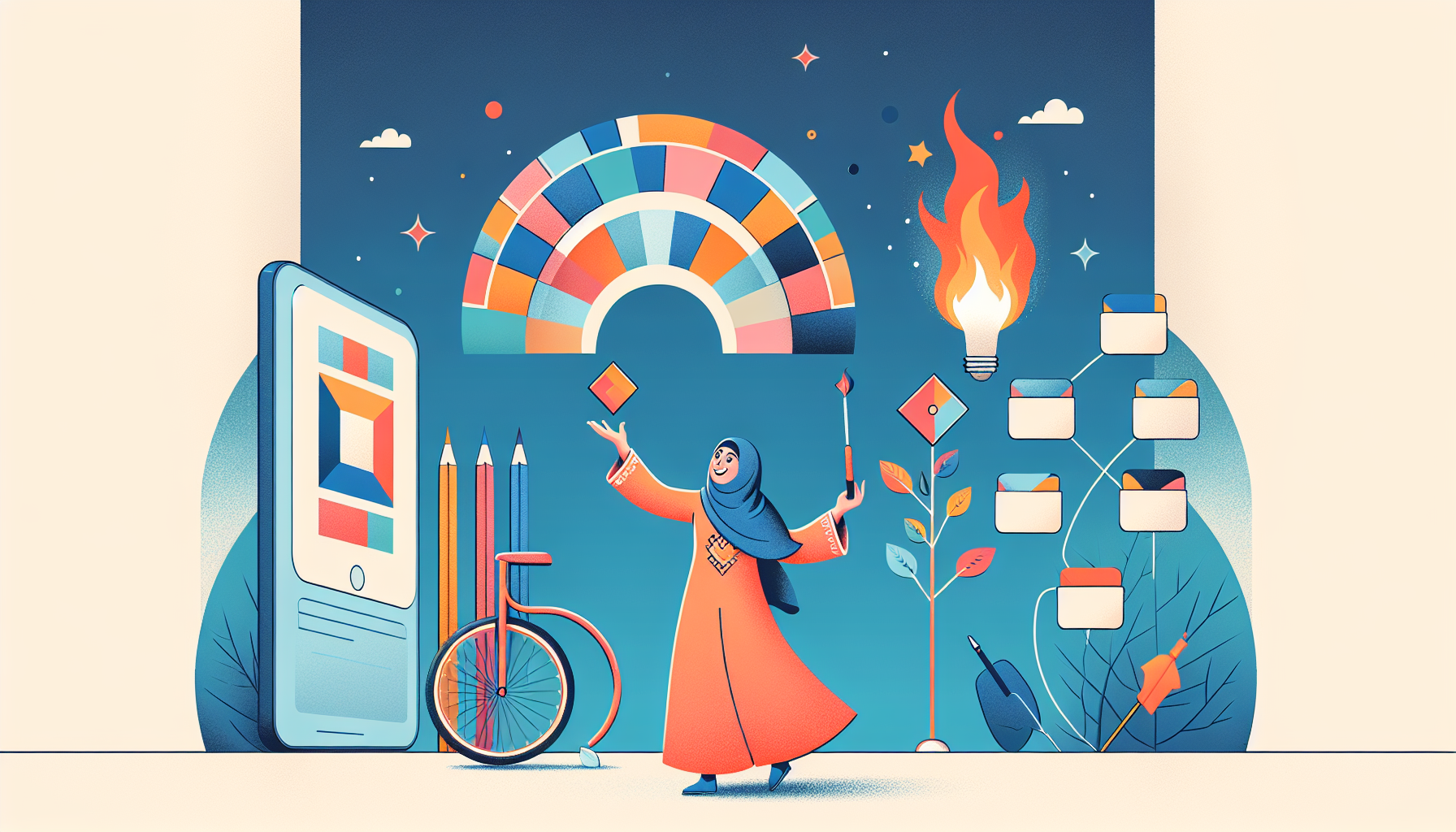
How to Use Trello for Managing Online Courses
Managing online courses can feel overwhelming, but Trello can simplify the process. This user-friendly tool lets you organize tasks visually, making it easy to see what’s on your plate at a glance. Whether you’re an instructor managing a large course or a student keeping track of assignments, Trello can help you stay organized.
Setting Up Your Trello Board for Course Management
The first step in using Trello for course management is creating a dedicated board. Start by logging into your Trello account and clicking on “Create new board.” Name it something like “Online Course Management” for clarity. This board will be a central hub for all elements of your course.
Next, consider the structure of your board. You can use a simple layout where each list represents different stages of your course, such as “To Do,” “In Progress,” and “Completed.” Alternatively, create lists for each week or module of the course. This gives you a clear overview of what needs to be done and when.
Creating Lists for Course Organization
Creating effective lists is crucial for staying organized. Each list can represent a different topic, week, or type of task related to your course. For example, if you’re teaching a language course, you might have lists for grammar, vocabulary, and pronunciation.
Another option is to set up lists based on deadlines, like “Up Next” and “This Week,” which will help you prioritize tasks effectively. You can easily drag and drop cards between lists as you progress, which visually represents your movement toward completing tasks.
Adding Cards for Course Content and Tasks
Each list will hold cards that can represent individual tasks, resources, or important notes. When you create a card, you can add a title that reflects the task, like “Create Video Lecture on Grammar.” You can then give a detailed description, checklists for sub-tasks, and even attach links or files relevant to that task.
Add due dates to these cards to help you stay on track with your schedule. For example, if a video lecture must be ready by next Friday, set that due date so you’re reminded in advance. This will also help your students keep pace if you share access to the board.
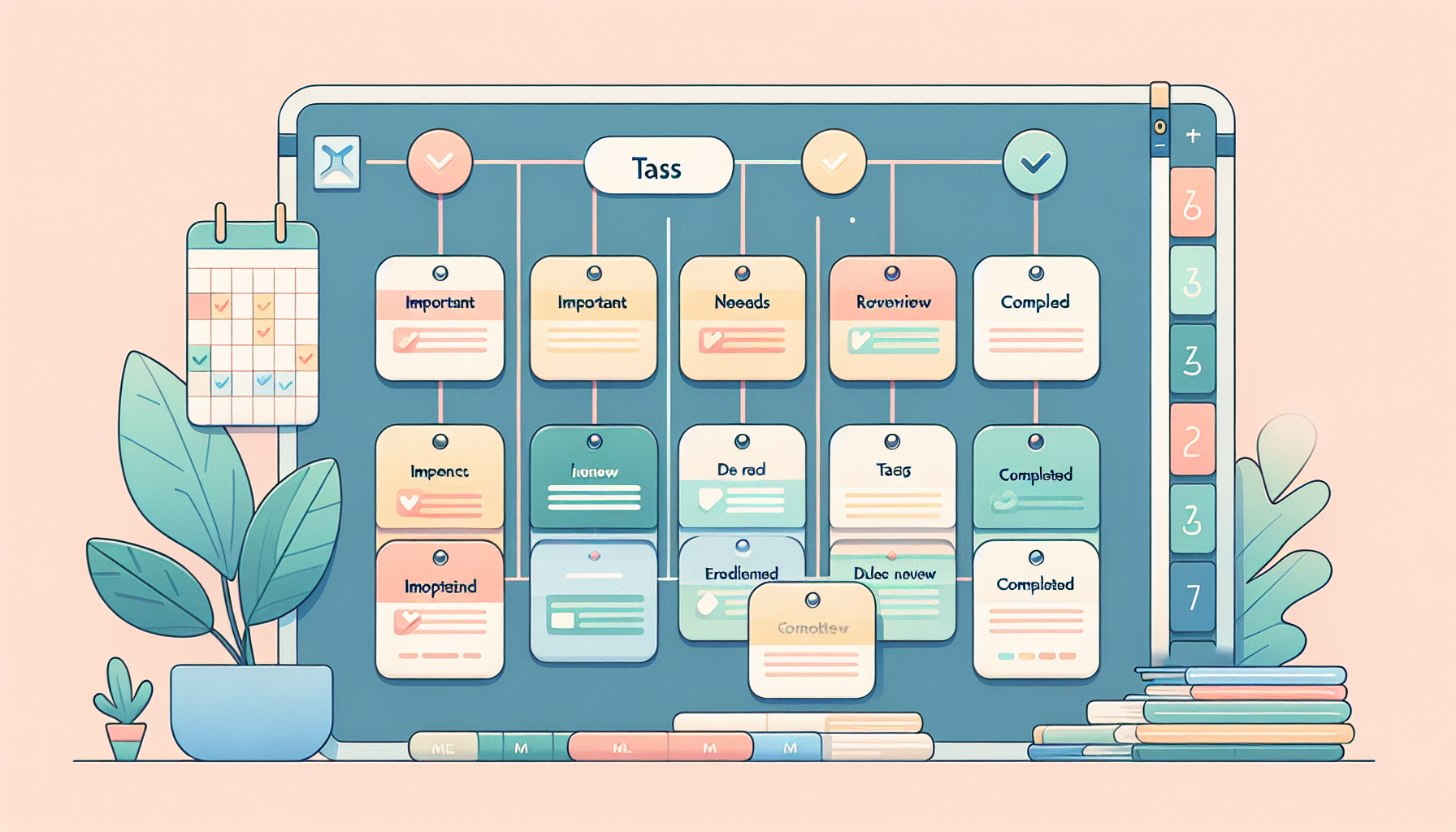
Using Labels and Tags for Easy Tracking
Labels and tags in Trello are like highlighters for your tasks. They help you categorize and prioritize your course content swiftly.
Create color-coded labels for different categories, such as “Important,” “Needs Review,” or “Completed.” This way, you can easily sort through cards at a glance.
To add a label, simply click on the card, select “Labels,” and choose or create a new one. You could also set up labels for different types of assignments like quizzes, readings, or projects, ensuring you stay organized.
Tags are especially useful for collaborating with others. If you’re teaming up with instructors, use tags to signify who is responsible for what. For instance, tag a colleague for feedback on a specific assignment.
Utilizing this organization technique will help you avoid missing out on critical tasks and also streamline communication with your team.
Integrating Deadlines and Due Dates
Deadlines are essential in keeping your course on track. In Trello, you can easily add due dates to cards to ensure you don’t fall behind.
To set a due date, click on the card, select “Due Date,” and pick your preferred date from the calendar. This will help you visualize when tasks need to be completed.
Consider prioritizing your cards based on their deadlines. You might label them as “Urgent,” “This Week,” or “Future Tasks” to keep everything in perspective.
It’s also worth mentioning that when you set a due date, Trello sends notifications to remind you as the deadline approaches.
To enhance accountability, share the board with your students, if appropriate. Everyone can see what’s coming up and when, which sets clear expectations.
Collaborating with Instructors and Students
Collaboration is a breeze when using Trello for managing courses. You can invite instructors and students to your board, allowing everyone to stay aligned on tasks.
To invite someone, click on “Invite” from your board menu and enter their email. Once they’re added, you can assign tasks directly to them through the “Members” feature on each card.
This collaborative environment allows for real-time feedback. Instructors can comment on each task, and students can ask questions or request clarifications right on the cards.
Share resources and materials by attaching files directly to the cards, whether it’s a PDF reading or a video link. It keeps everything centralized and easy to access.
Encouraging your students to actively participate through comments on cards can also foster a better learning environment. They can share their thoughts or suggest improvements while engaging with the course material.
Tracking Progress and Adjusting Plans
Regularly tracking your progress is vital to ensure that everything stays on schedule. Trello makes it easy to see where you stand at any moment.
Check your lists and cards frequently and move them from “In Progress” to “Completed” as tasks are finalized. This also provides a visible representation of your work and motivation as more tasks get checked off.
If you notice tasks lagging behind, make adjustments to your plans. You might need to shift deadlines, reassign tasks, or even break larger cards into smaller, more manageable ones.
This continuous monitoring allows you to remain flexible and tweak your approach as needed, ensuring that you’re delivering a well-structured course.
Moreover, consider holding weekly reviews of your Trello board with your collaborators. This way, you can discuss progress, identify bottlenecks, and make necessary corrections proactively.
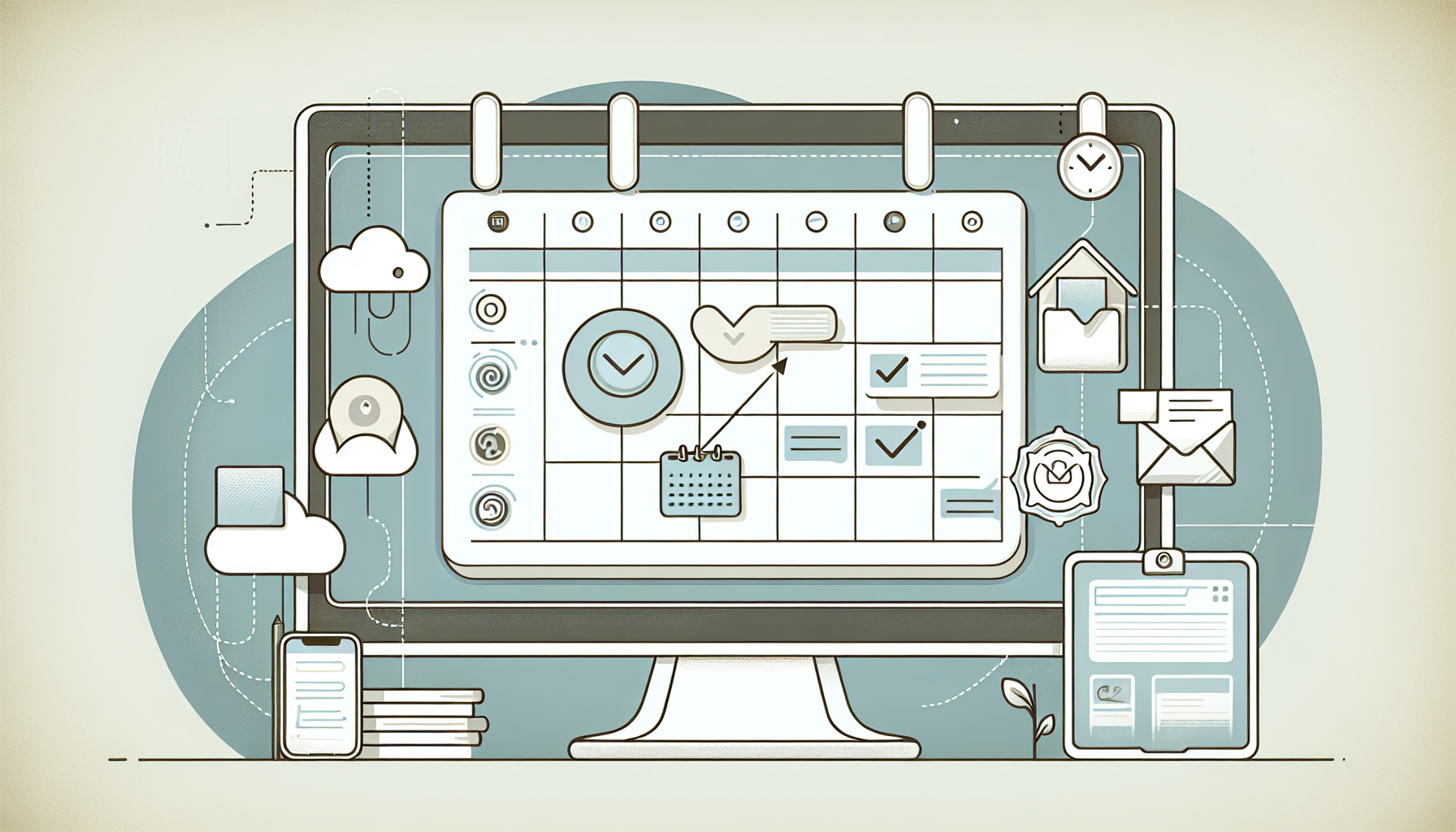
Utilizing Power-Ups for Enhanced Functionality
Trello Power-Ups are like little add-ons that give your boards extra features geared towards making your course management smoother.
To start, head over to your board menu and locate the “Power-Ups” option. You’ll see a treasure trove of functionalities waiting to be explored.
One of the most handy Power-Ups for course management is Calendar, which transforms cards with due dates into a visual calendar view. This makes it super easy to see all your deadlines at a glance.
You may also want to check out the Google Drive Power-Up. It allows you to attach and link your Google Docs, Sheets, or Slides directly to cards. Your course materials are just a click away.
If communication is key, integrate a tool like Slack with Trello. It sends notifications directly to your Slack channel whenever there’s an update on your board, keeping everyone in the loop.
There’s also the Custom Fields Power-Up, which lets you add tailored data fields to cards. This could be anything from tracking student progress to noting specific requirements for assignments.
Experiment with different Power-Ups to see which combinations work best for you. They not only enhance organization but also streamline collaboration with your team and students.
Tips for Maintaining Your Trello Board
Keeping your Trello board tidy and relevant is essential for long-term success in course management.
Start by scheduling regular cleaning sessions. Once a month, take a look at your board and archive any completed cards or lists that clutter your space.
Make it a habit to update cards frequently. Whether it’s adjusting deadlines or adding comments, keeping information fresh avoids confusion down the line.
Encourage feedback from students or fellow instructors. Having different perspectives can highlight areas you might overlook and improve the board’s functionality.
Consider setting a specific day each week to review your board. Use this time to prioritize tasks and redefine your goals based on the progress you’ve made.
Don’t forget to celebrate your achievements, big or small. Maybe a simple note in a card can remind you of your successes, keeping the spirit high and motivation strong.
Trello works best when everyone involved is engaged, so keep the communication lines open and encourage team members to update their statuses often. This collective effort keeps everyone on the same page.
FAQs
Start by creating a new board in Trello specifically for your course. Add lists that represent course stages, such as “To Do,” “In Progress,” and “Completed,” to keep your tasks organized and track their progress efficiently.
Invite collaborators to your Trello board by adding their email addresses. You can assign cards to them, comment, and share updates, fostering effective communication and collaboration throughout the course.
Power-Ups in Trello are integrations that add extra features to your boards, such as calendar views, file attachments, and automation tools. They can significantly enhance your course management by streamlining processes and improving organization.
Regularly review and update your Trello board to reflect the current status of tasks. Set aside time each week for organization, remove completed tasks, and adjust deadlines to ensure clarity and maintain productivity.