Creating captions and transcripts for course videos can feel overwhelming, right? You might be wondering if adding these elements is even worth the effort. I get it—it seems like just another task on your already packed to-do list! But hold on a sec; it’s more important than you think.
If you stick around, I promise you’ll discover how easy it can be to make your videos more accessible and engaging. You’ll see how captions and transcripts can benefit not just your learners, but your overall teaching experience too.
We’ll explore the steps to create high-quality captions and transcripts, look at the tools you can use, and discuss best practices to make the process smoother. Let’s dive in and make your course videos shine!
Key Takeaways
- Adding captions and transcripts to your course videos enhances accessibility and overall learning experiences.
- About 42% of students rely on captions to stay engaged, while interactive transcripts can improve test scores by 8%.
- Use tools like YouTube’s captioning, Rev, or 3Play Media for easy captioning and transcription processes.
- Follow a step-by-step approach: transcribe audio, time captions, and ensure readability with proper formatting.
- Keep legal accessibility requirements in mind to foster an inclusive learning environment for all students.
- Regular feedback from learners helps improve caption quality and ensures content meets their needs.

1. How to Create Captions and Transcripts for Course Videos
Creating captions and transcripts may sound daunting, but it’s easier than you think!
Start by choosing a video you want to caption and then listen to it while transcribing the spoken content.
If you want to save time, there are tools available like automatic transcription software that can speed up the process.
Once you have your rough transcript, add in your captions. Remember to time the captions to match the video, keeping each one on screen long enough for viewers to read.
Tools like YouTube’s built-in captioning system can make this process a breeze.
2. Understand the Importance of Captions and Transcripts
Captions and transcripts are more than just text on the screen; they’re essential for learning and accessibility.
Did you know that about 42% of students rely on closed captions to stay focused during lectures?
This extra support helps all students, not just those who are hard-of-hearing.
Studies even indicate that students who use interactive transcripts see an 8% boost in test scores compared to those who don’t.
Integrating captions and transcripts creates a more inclusive environment, especially for ESL students who may struggle with language nuances.
3. Explore the Different Types of Captioning
There are several types of captioning you can use, each serving different needs.
Closed captions are often the most popular and include both the audio dialogue and sound effects, making them ideal for conveying context.
Conversely, open captions are always visible and can’t be turned off – perfect for platforms where viewers may not have the option to enable them.
If you’re dealing with significant content, consider real-time captioning for live events to maintain engagement.
And for the tech-savvy, third-party services can produce automatic captions with varying levels of accuracy, giving you flexibility depending on your resources.
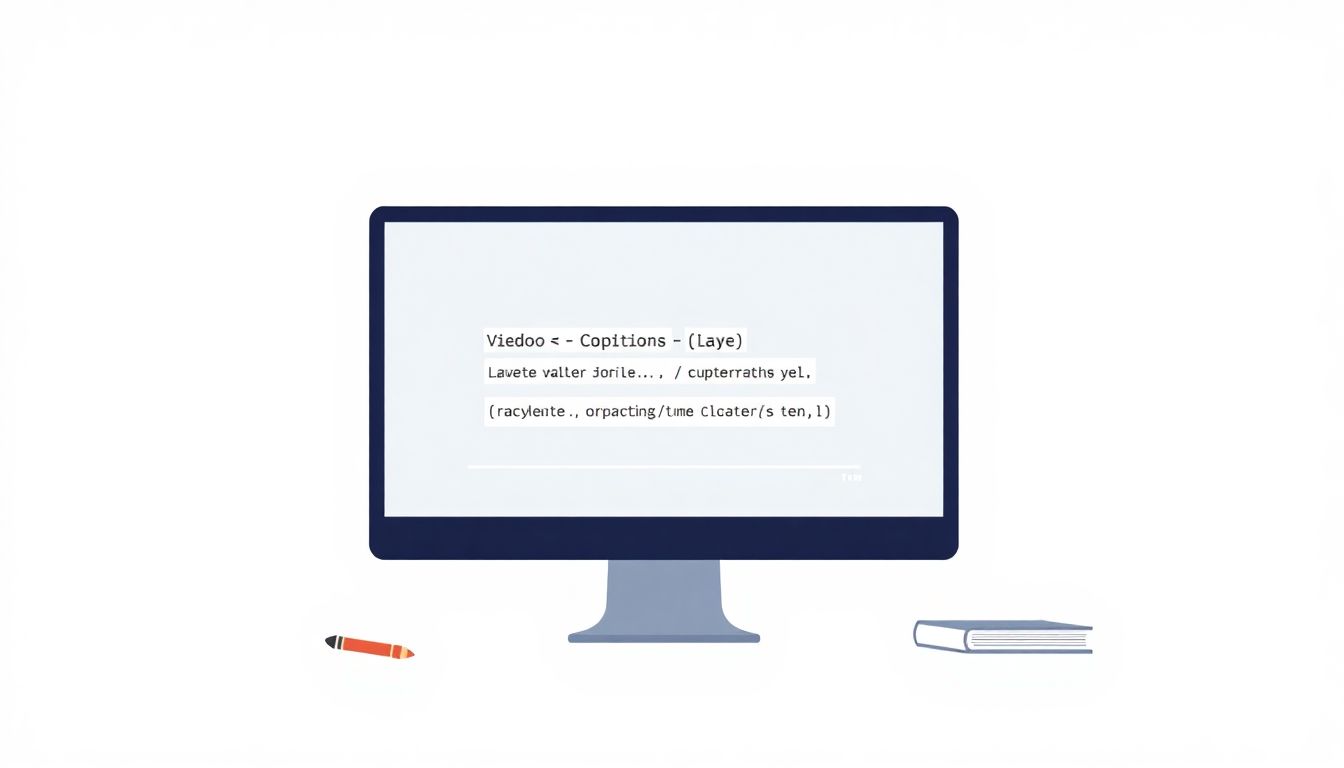
4. Find the Right Tools for Creating Captions and Transcripts
Choosing the right tools can make your captioning and transcription tasks much easier.
There are numerous options available, ranging from free services to more advanced paid software.
Tools like Rev and 3Play Media are widely used for their accuracy and user-friendly interfaces.
If you’re on a budget, check out free options like YouTube’s auto-captioning feature, though be prepared for some manual edits.
Look for features you need, such as multi-language support or integration with your existing platforms, to ensure you make the best choice.
5. Follow a Step-by-Step Process for Captions Creation
Creating captions doesn’t have to be overwhelming if you approach it in steps.
First, transcribe the audio of your video. If you’re using software, review its output for errors.
Next, break your transcript into smaller sections, typically one or two lines.
Timing is crucial, so use a tool to sync your captions with the video accurately.
Finally, make it easy on the eyes: adjust font size, style, and color to enhance readability.
6. Upload and Integrate Captions into Your Videos
Once your captions are ready, it’s time to upload them to the video platform of your choice.
Most major platforms like YouTube and Vimeo allow easy integration; just follow their specific guidelines.
Remember that your captions should be accessible both on desktop and mobile devices to ensure all students benefit.
If you’re hosting the videos on your website, use an embedding tool to incorporate the captions without fuss.
7. Adopt Best Practices for Effective Captions
To ensure your captions are useful, keep some best practices in mind.
Always use contrasting colors for text and background to enhance visibility.
Use simple language, and avoid jargon unless necessary; you want all learners to easily follow along.
Be concise—try to capture the essence of spoken dialogue without overwhelming viewers with too much text at once.
Finally, regularly ask for feedback from your audience to make ongoing improvements.
8. Learn How to Create Transcripts for Your Content
Creating transcripts is similar to making captions but serves a different purpose.
Transcripts provide a complete written version of the spoken content, allowing for easier review and study.
To create an effective transcript, listen to the entire audio first and transcribe accurately, noting important points.
When you’re done, format it logically and consider breaking it into sections or timestamps for easier navigation.
Finally, make this document available for download on your course platform, allowing students to use it as a study guide.
9. Know the Legal and Accessibility Requirements
It’s crucial to be aware of legal obligations regarding accessibility for educational content.
The Americans with Disabilities Act (ADA) may require that your course materials are accessible to all students, including those with disabilities.
Ensure that your captions and transcripts meet these requirements by adhering to guidelines set by organizations like the W3C.
Employing captioning can also enhance the learning experience for ESL students, making your courses more inclusive.
Staying informed about legal requirements helps you avoid potential pitfalls while fostering an inclusive learning environment.
10. Review Key Points and Move Forward with Accessibility
So, what have we learned about creating captions and transcripts?
First off, they improve focus, retention, and overall learning experiences for all students.
Utilizing the right tools and following best practices ensures quality content that meets both educational and legal standards.
Don’t overlook the importance of integrating these resources into your course materials for maximum reach.
By prioritizing accessibility, you’re not just following the law; you’re building a more inclusive community where everyone can thrive.
Embrace these strategies, and you’ll create a rich and rewarding learning environment for all.
FAQs
Captions are text overlays that display spoken dialogue in videos, often including descriptions of sounds. Transcripts are written documents containing the entire spoken content of the video, enhancing accessibility for all users.
Captions and transcripts make content accessible to individuals with hearing impairments, improve engagement, and enhance SEO by providing searchable text. They ensure that users can understand and benefit from the content regardless of their audio capabilities.
There are various tools available for creating captions and transcripts, including software like Aegisub, Otter.ai, and online services that provide automated captioning. Choose tools that fit your workflow and budget to streamline the process.
Legal requirements for captions and transcripts vary by region but generally mandate accessibility for people with disabilities. Organizations must comply with laws like the ADA in the U.S. to ensure equal access to educational content.